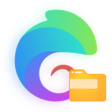顶部操作条
顶部操作条
🎁 点击进入 全网最全微密圈,开启浪漫之旅~
顶部操作条设置属于自定义导航栏,接下来会给大家讲解配置。
# 自定义操作条(导航栏)
导航栏作为常用组件
color-ui里有做简单封装,你也可以直接复制代码结构自己修改,达到个性化目的。App.vue获得系统信息onLaunch: function() { uni.getSystemInfo({ success: function(e) { // #ifndef MP Vue.prototype.StatusBar = e.statusBarHeight; if (e.platform == 'android') { Vue.prototype.CustomBar = e.statusBarHeight + 50; } else { Vue.prototype.CustomBar = e.statusBarHeight + 45; }; // #endif // #ifdef MP-WEIXIN Vue.prototype.StatusBar = e.statusBarHeight; let custom = wx.getMenuButtonBoundingClientRect(); Vue.prototype.Custom = custom; Vue.prototype.CustomBar = custom.bottom + custom.top - e.statusBarHeight; // #endif // #ifdef MP-ALIPAY Vue.prototype.StatusBar = e.statusBarHeight; Vue.prototype.CustomBar = e.statusBarHeight + e.titleBarHeight; // #endif } }) },需要设置导航栏的页面配置
pages.json配置取消系统导航栏,如下配置:"globalStyle": { "navigationStyle": "custom" },复制
color-ui代码结构可以直接使用,注意全局变量的获取。使用封装,在 main.js 引入 cu-custom 组件,cu-custom 组件里可以根据自己的需求来自定义。
import cuCustom from './colorui/components/cu-custom.vue' Vue.component('cu-custom',cuCustom)对应的页面 index.vue 可以直接调用即可。
<cu-custom bgColor="bg-gradual-blue" :isBack="true"> <block slot="backText">返回</block> <block slot="content">导航栏</block> </cu-custom>以下是对应属性参数,自定义也可基于官方封装好的。
参数 作用 类型 默认值 bgColor 背景颜色类名 String '' isBack 是否开启返回 Boolean false isCustom 是否开启左侧胶囊 Boolean false bgImage 背景图片路径 String '' slot块 作用 backText 返回时的文字 content 中间区域 right 右侧区域(小程序端可使用范围很窄!)
# 使用原生小程序开发
# 从现有项目开始
下载源码解压获得/demo,复制目录下的 /colorui 文件夹到你的项目根目录
App.wxss` 引入关键Css `main.wxss` `icon.wxss
@import "colorui/main.wxss";
@import "colorui/icon.wxss";
@import "app.css"; /* 你的项目css */
....
# 从新项目开始
下载源码解压获得/template,复制/template并重命名为你的项目,导入到小程序开发工具既可以开始你的新项目了
# 使用自定义导航栏
导航栏作为常用组件有做简单封装,当然你也可以直接复制代码结构自己修改,达到个性化目的。
App.js 获得系统信息
onLaunch: function() {
wx.getSystemInfo({
success: e => {
this.globalData.StatusBar = e.statusBarHeight;
let custom = wx.getMenuButtonBoundingClientRect();
this.globalData.Custom = custom;
this.globalData.CustomBar = custom.bottom + custom.top - e.statusBarHeight;
}
})
},
App.json 配置取消系统导航栏,并全局引入组件
"window": {
"navigationStyle": "custom"
},
"usingComponents": {
"cu-custom":"/colorui/components/cu-custom"
}
page.wxml 页面可以直接调用了
<cu-custom bgColor="bg-gradual-pink" isBack="{{true}}">
<view slot="backText">返回</view>
<view slot="content">导航栏</view>
</cu-custom>
| 参数 | 作用 | 类型 | 默认值 |
|---|---|---|---|
| bgColor | 背景颜色类名 | String | '' |
| isBack | 是否开启返回 | Boolean | false |
| isCustom | 是否开启左侧胶囊 | Boolean | false |
| bgImage | 背景图片路径 | String | '' |
| slot块 | 作用 |
|---|---|
| backText | 返回时的文字 |
| content | 中间区域 |
| right | 右侧区域(小程序端可使用范围很窄!) |
上次更新: 2024/05/01, 21:37:52