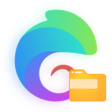快速使用
快速使用
🎁 点击进入 全网最全微密圈,开启浪漫之旅~
# 素材
ColorUI在语雀有个群友共同在维护的知识库,里面有一些群友改的模板和UI素材供开发使用哦! 语雀-ColorUI群资源 (opens new window)
# 前言
ColorUI是一个css库!!!在你引入样式后可以根据class来调用组件,一些含有交互的操作我也有简单写,可以为你开发提供一些思路。
# 交流
微信群:加入微信群请先添加开发者微信,备注UniApp插件市场。QQ群:240787041 或扫描二维码。
# 使用UniApp开发
# 开始
下载源码解压获得/Colorui-UniApp文件夹,复制目录下的 /colorui 文件夹到你的项目根目录
App.vue` 引入关键Css `main.css` `icon.css
<style>
@import "colorui/main.css";
@import "colorui/icon.css";
@import "app.css"; /* 你的项目css */
....
</style>
# 使用自定义导航栏
导航栏作为常用组件有做简单封装,当然你也可以直接复制代码结构自己修改,达到个性化目的。
App.vue 获得系统信息
onLaunch: function() {
uni.getSystemInfo({
success: function(e) {
// #ifndef MP
Vue.prototype.StatusBar = e.statusBarHeight;
if (e.platform == 'android') {
Vue.prototype.CustomBar = e.statusBarHeight + 50;
} else {
Vue.prototype.CustomBar = e.statusBarHeight + 45;
};
// #endif
// #ifdef MP-WEIXIN
Vue.prototype.StatusBar = e.statusBarHeight;
let custom = wx.getMenuButtonBoundingClientRect();
Vue.prototype.Custom = custom;
Vue.prototype.CustomBar = custom.bottom + custom.top - e.statusBarHeight;
// #endif
// #ifdef MP-ALIPAY
Vue.prototype.StatusBar = e.statusBarHeight;
Vue.prototype.CustomBar = e.statusBarHeight + e.titleBarHeight;
// #endif
}
})
},
pages.json 配置取消系统导航栏
"globalStyle": {
"navigationStyle": "custom"
},
复制代码结构可以直接使用,注意全局变量的获取。
使用封装,在main.js 引入 cu-custom 组件。
import cuCustom from './colorui/components/cu-custom.vue'
Vue.component('cu-custom',cuCustom)
page.vue 页面可以直接调用了
<cu-custom bgColor="bg-gradual-blue" :isBack="true">
<block slot="backText">返回</block>
<block slot="content">导航栏</block>
</cu-custom>
| 参数 | 作用 | 类型 | 默认值 |
|---|---|---|---|
| bgColor | 背景颜色类名 | String | '' |
| isBack | 是否开启返回 | Boolean | false |
| bgImage | 背景图片路径 | String | '' |
| slot块 | 作用 |
|---|---|
| backText | 返回时的文字 |
| content | 中间区域 |
| right | 右侧区域(小程序端可使用范围很窄!) |
# 使用原生小程序开发
# 从现有项目开始
下载源码解压获得/demo,复制目录下的 /colorui 文件夹到你的项目根目录
App.wxss` 引入关键Css `main.wxss` `icon.wxss
@import "colorui/main.wxss";
@import "colorui/icon.wxss";
@import "app.css"; /* 你的项目css */
....
# 从新项目开始
下载源码解压获得/template,复制/template并重命名为你的项目,导入到小程序开发工具既可以开始你的新项目了
# 使用自定义导航栏
导航栏作为常用组件有做简单封装,当然你也可以直接复制代码结构自己修改,达到个性化目的。
App.js 获得系统信息
onLaunch: function() {
wx.getSystemInfo({
success: e => {
this.globalData.StatusBar = e.statusBarHeight;
let custom = wx.getMenuButtonBoundingClientRect();
this.globalData.Custom = custom;
this.globalData.CustomBar = custom.bottom + custom.top - e.statusBarHeight;
}
})
},
App.json 配置取消系统导航栏,并全局引入组件
"window": {
"navigationStyle": "custom"
},
"usingComponents": {
"cu-custom":"/colorui/components/cu-custom"
}
page.wxml 页面可以直接调用了
<cu-custom bgColor="bg-gradual-pink" isBack="{{true}}">
<view slot="backText">返回</view>
<view slot="content">导航栏</view>
</cu-custom>
| 参数 | 作用 | 类型 | 默认值 |
|---|---|---|---|
| bgColor | 背景颜色类名 | String | '' |
| isBack | 是否开启返回 | Boolean | false |
| isCustom | 是否开启左侧胶囊 | Boolean | false |
| bgImage | 背景图片路径 | String | '' |
| slot块 | 作用 |
|---|---|
| backText | 返回时的文字 |
| content | 中间区域 |
| right | 右侧区域(小程序端可使用范围很窄!) |
上次更新: 2024/05/01, 21:37:52